Planting More Goals (Plan Tab/Add Subitem)
January 1st, 2009
Below are intstructions on how to add new items using your Plan Tab. You may wish to read these instructions while also viewing your system.
1. Click on the Plan Tab to the immediate left of the Execute Tab on the upper left hand side of the screen: http://www.excellenceuniversity.net/items_plan.php For this portion of the Challenge, you will once again be using the “Add Subitem” link located to the far right of the Objectives listed on this page (below the Modify Item and Delete Item links).
- NOTE: If you do not see the Plan Tab, after logging in, click on the “Trees” Tab on the upper left hand side of the screen, then select the Plan Tab that appears underneath the Trees Tab (to the left of the Execute and Progress Tabs).
- NOTE: If desired, re-read this article on the difference between Objectives and SMART Goals to refresh your memory on SMART Goal development: http://www.excellenceuniversity.net/journal/61 The difference between SMART Goals and Objectives is a critical difference, so please keep this in mind as you proceed.
2. Select an Objective that you would like to work on today (preferably in order of Importance) and develop 1-2 powerful SMART Goals that you feel will help you fulfill this Objective by clicking on “Add Subitem” to the immediate right of this Objective in the space provided next to “Item Title.”
- NOTE: If you do not have any more SMART Goals to add under your current Objectives and you are achieving all of your current SMART Goals regularly, feel free to add another Objective by using the “Add a New Item” link on the upper right-hand side of your screen. You can then add 1-2 SMART Goals underneath this new Objective.
- NOTE: If you cannot see the Add Item or Add Subitem links, you may not have permission to add new items to the system. You may wish to contact your system administrator and either ask the administrator to add items for you or to give you the ability to do so.
3. Locate “Importance” on your screen (directly under “Item Title”). In the space provided to the immediate right of “Importance,” identify how important this new goal is to the Objective you are working on today (the Objective you are working on will be highlighted in the “Aligned With” box underneath Importance). You may wish to use the following as a general guide as you consider Importance scores:
- 100: A SMART Goal that is critically important to my Objective (my Objective simply cannot be fulfilled without this goal).
- 50: A SMART Goal that is very helpful to my Objective (my Objective can be fulfilled without this goal, but the goal is still very helpful to my Objective).
- 20: A SMART Goal that is nice to have done, but only when there is extra energy (this goal should only be pursued when other more important goals are achieved and can always be deleted/delegated when time is short).
4. Make sure the goal is given to the right person in the space provided next to “Assigned To”(directly beneath “Aligned With”). IMPORTANT: If you do not assign the goal to someone (yourself or someone else on the system), it will not show up on the Execute Tab until you do, so please do not skip this step.
5. Underneath Item Timeframe, decide on a deadline for your goal depending on whether it is a:
- One-time goal (only to be achieved once): place a single due date in the box titled “Due Date.”
- Recurrent goal (to be achieved regularly): select “yes” next to “Recurrence” and place your first due date in “Begin Date” and your last due date in “End Date.” Then decide how frequently you want to achieve this goal next to “Pattern.” For example, if you want to achieve a goal every month for a year, your Begin Date would be a month from today and your End Date would be a year from today.
- NOTE: For daily recurrent goals, just indicate that you want to achieve this goal daily in “Item Title” and make it a weekly goal (for example: “Talk to John once a day every week” – weekly recurrence).
- NOTE: For all recurrent goals, it is recommended that you leave “Expiration” at the default 2 weeks. This means that any item not marked as complete within two weeks of a deadline will be considered not completed by the system and will disappear from the Execute Tab (and show up as not complete on the Progress Tab). This will help ensure that goals are completed within 2 weeks of their deadlines. If you would like to modify how long the system leaves any item open and visible on your Execute Tab, just modify Expiration to the time period of your choice.
- IMPORTANT: If you do not assign Due Date(s) to a goal, it will not show up on the Execute Tab until you do, so please do not skip this step.
6. When you are finished, click on the green “Add Item” button on the bottom right-hand side of the screen. IMPORTANT: Your new goal will only be saved after selecting Add Item, so clicking on Add Item when you are done is critical.
7. Finally, if you wish to delete any items at this time read below and proceed with caution:
- To delete individual SMART Goals: click on the Plan Tab on the upper left hand side of your screen, then click on an active Objective (an Objective with SMART Goals aligned with it). Click on the “Delete Item” link to the far right of the SMART Goal you wish to delete (underneath the “Modify Item” link).
- IMPORTANT: there is no “undo” after you decide to delete a goal, so please only delete an item when you are absolutely sure you want it off your system.
- To delete entire Objectives: click on the Plan Tab on the upper left hand side of your screen and select the “Delete Item” link to the far right of the Objective you wish to delete (underneath the “Modify Item” link).
- IMPORTANT: if you delete an active Objective, all SMART Goals associated with that Objective will also be deleted. To keep some goals and delete other goals underneath an Objective, you may wish to follow the instructions for deleting individual SMART Goals above.
—–
IMPORTANT NOTE: Please do not rush through this process; in order for you to grow your Excellence Tree effectively, you must have 1-2 truly SMART Goals that can powerfully assist you with fulfilling the Objective you are focusing on today. Once again, do not try to create more than 1-2 goals right now; quality over quantity rules during this step. It is better to add nothing to the system than it is to add something that does not powerfully assist you in moving forward.
Congratulations on completing this exercise! If you were linked to this article by a video or email, please return to that link and proceed with any other instructions that you deem helpful.
——-
WANT HELP? If you would like further assistance with developing or executing your most important SMART Goals, visit our Contact Us page and indicate that you would like more information on our “Change Challenge Consultation Packages” in the Comments Section of the page: http://www.excellenceuniversity.net/contact.php
WANT TO “BRANCH OUT?” It is sometimes helpful to pursue goals with others, expand your system to other areas of your life (work, family, volunteer groups, etc.) or give the gift of Mission Fulfillment to others. If you would like to add others to your account or purchase an account for someone else, visit our Contact Us page and indicate that you would like more information on our “Branch Out Packages” in the Comments Section of the page: http://www.excellenceuniversity.net/contact.php
——-
Copyright (C) 2009 Dr. Brian Higley and Dr. Brian Mistler. All rights reserved.
Article Filed under: Tutorial
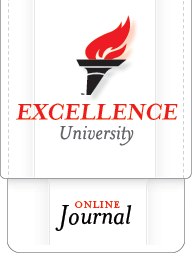
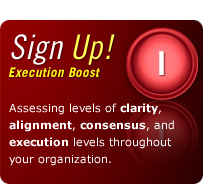
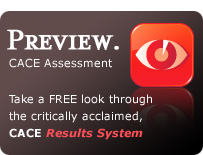
Trackback this post